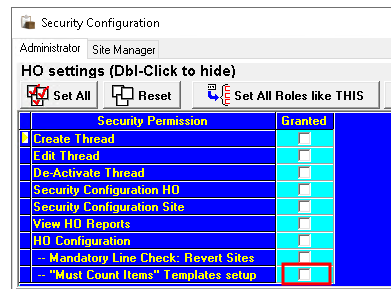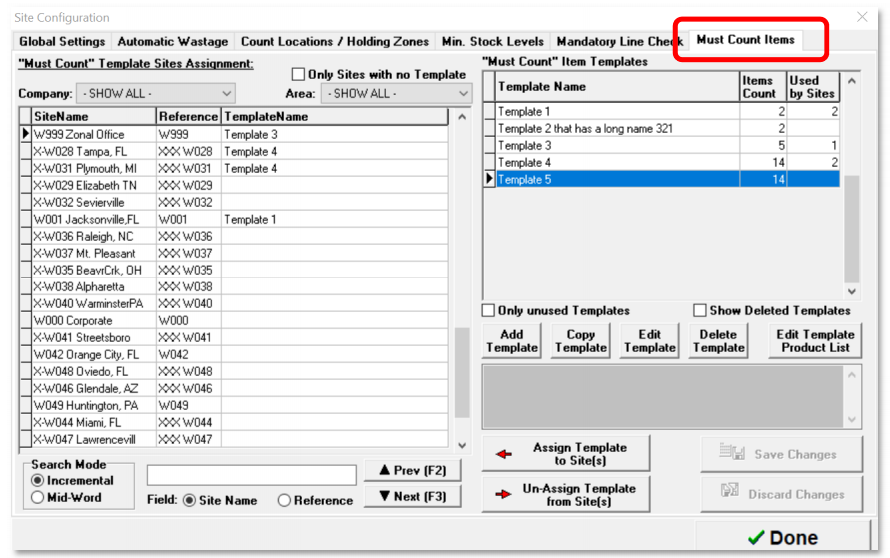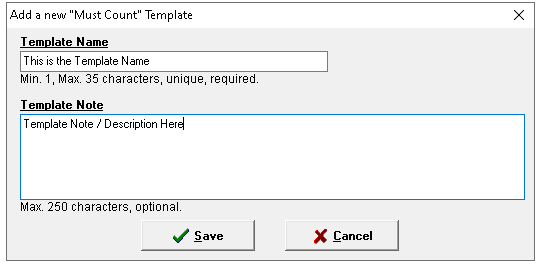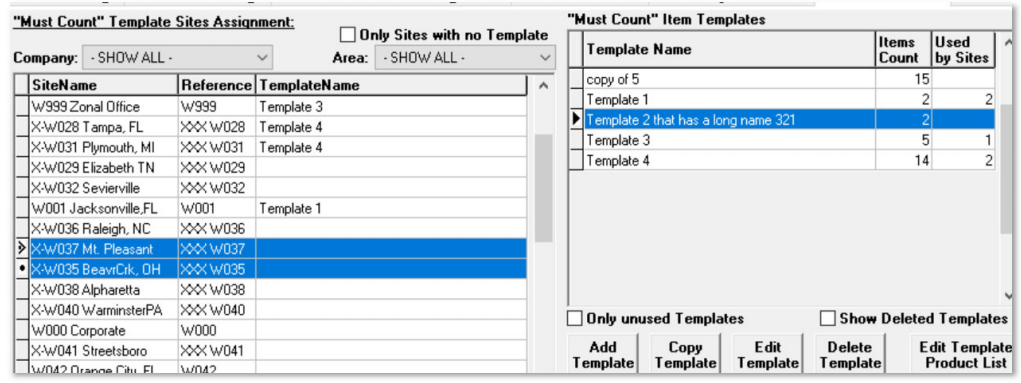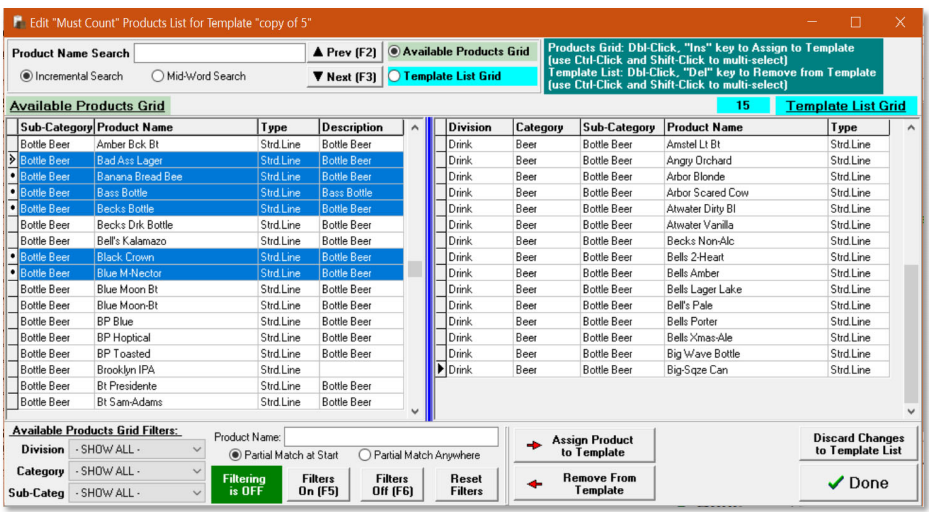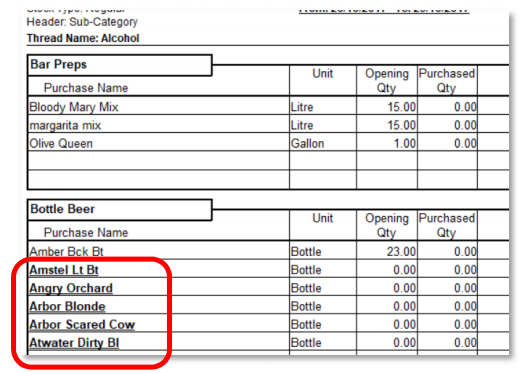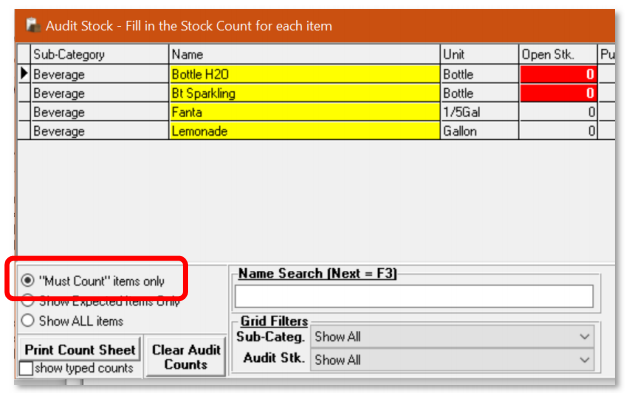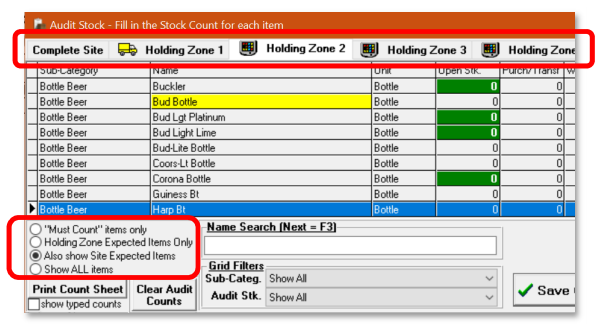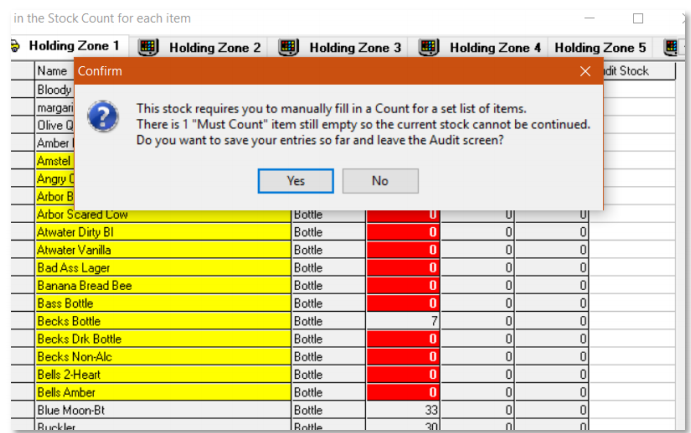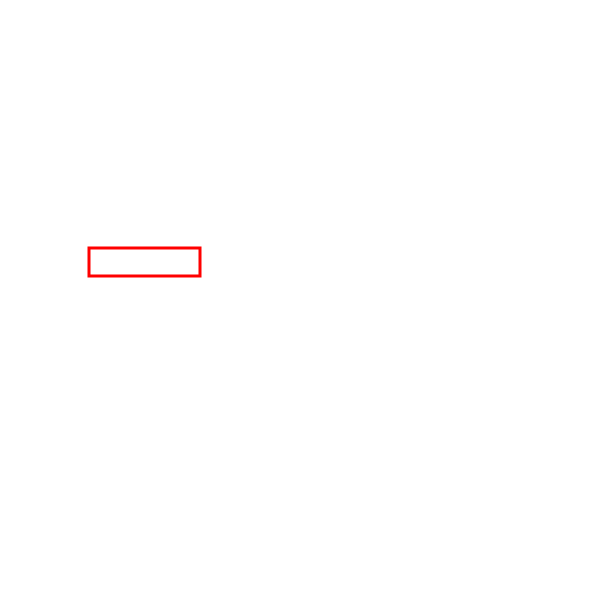Released Date: Production 4 June 2019
Status: Released to Production
For detailed information on Aztec 3.14.0 please view a section below.
For more information any of the features introduced in this release click the title link to navigate to the new feature information.
Ability to Remove MOA Devices from Aztec - AZT-159
Head Office Configuration - Add Remove / Devices
Head office users with the necessary permissions can now view and edit the number of MOA devices (order pads)
within Aztec Base Data | Estate Structure | [Select Site] | [Select Sales Area] | Mobile Ordering tab page. Click Edit adjacent to the Number of order pads field to display the Edit Mobile Order Pads screen.

To ensure that a head office user does not inadvertently delete a MOA device in use, the warning "You must make sure any live order pads have been read up to date, closed down and declared before deleting them" is displayed where required.
To add new MOA devices, click Add to display the Select Number of Order Pads to Add screen:

Percentage Discounts with Decimal Places - AZT-395
The printing of discounts on receipts is not affected by this enhancement, as it is the discount name and not the percentage discount value that is printed.
This change is only available on fixed amount percentage discounts and decimal places on open percentage discounts is not supported at this time
Head Office Configuration - Add / Edit Discounts
-
Open Theme Modelling | Estate Setup | Discounts tab page and click Add or Edit
-
Against a discount type Fixed Rate two decimal places can be entered as required
-
To save the details of your new or updated discount, click OK and then close the Estate Setup window and Aztec Theme Modelling to return to the Aztec Start Page

Lower version sites do not support this function. If a new discount with 2 decimal places is defined at head office, it will not be sent to a lower version site. If an existing discount that did not have 2 decimal places is edited to have decimal places, it will be automatically removed from any lower version sites that previously used it. In this case, if the discount is edited again to remove the decimal places, it will be automatically reinstated on any lower version sites that previously used it
Head Office Configuration - Send Changes to Sites
For the new settings made at Head Office to take effect at site, perform a communications job to the required sites.
For detailed information on running communications jobs click here.
Theme Send Failures Highlighted in Comms Module - AZT-401
The new check-box called `Show send to POS failure as error’ and highlighted below, is not set by default. When selected, any send to POS errors are highlighted with a warning (a yellow triangle instead of the green tick) in the Site Jobs pane.
This setting is not set by default. The 'Show send to POS failure as error' check-box setting does not persist between Aztec sessions (i.e. if set, it will return to the default (unselected) on each new session)

If the filter is off jobs with Auto Send to PoS failures will continue to report as completed successfully.

Prevent use of POS Terminal with Open Cash Drawer - AZT-392
The following Zonal cash drawers are supported:
-
TD26 - Cash Drawer Black 24v
-
TD22 - Cash Drawer Flip Top 24v
-
TD20 - 300mm Slimline Till 24v
In systems that are configured for two cash drawer operation, if either cash drawer is open, then sales are prevented on the POS terminal.
No other third party POS terminals or USB cash drawers are supported at this time
The setting is defined at head office in Aztec Theme Modelling on a terminal configuration set basis.
Head Office Configuration - Enable Feature
-
Open Theme Modelling | Estate Setup | Config Sets tab page and click on Add to create a new set or select an existing set
-
Select the Prevent Use With Open Drawer check-box for each terminal configuration set as required
-
To save the details of your new or updated config set, click Close on Estate Setup and Aztec Theme Modelling to return to the Aztec Start Page

Please note that the adjacent check-box, 'Check Cash Drawer Status' is automatically selected by default when 'Prevent Use With Open Drawer' isselected. Please ensure this remains selected. For estates that do not want to use the 'Prevent Use With Open Drawer' function, but operate i700 Gen 2POS terminals, please select the 'Check Cash Drawer Status' check-box to improve cash drawer functionality
Head Office Configuration - Send Changes to Site(s)
For the new settings made at Head Office to take effect at site, perform a communications job to the required site(s).
For detailed information on running communications jobs please click here.
Site Operations - POS Behaviour
With this setting enabled, if a user attempts to select a button on the POS with the cash drawer open, a ‘Please close the cash drawer’ message is displayed to prompt the user to close the cash drawer to be able to continue using the POS.
Users will be prevented from accessing any POS function (apart from the POS Help) while the drawer is open.

Targeted Stocks - AZT-377
This enhancement enables a list of 'must count' items per brand / site to be configured and when the site performs their stock, the system allows the stock to be completed with theoretical closing figures for lower priority items (if necessary). With this configuration, certain items can no longer be skipped (if they are on the must count list) and must be manually entered before a site can continue with a stock.
Head Office Configuration - Enable Feature
-
Open Aztec Stocks | Configure Threads, a check-box has been added to make the must count function available

This check-box is only enabled only when “Automatically fill blanks” is enabled and checked
Head Office Configuration - Security Permissions
A new security permission has been added to stock security.
-
Open Aztec Stocks | Security, a row and check-box have been added to enable 'Must Count Items - Template Setup'
Head Office Configuration - Creating / Editing / Deleting Templates
-
Open Aztec Stocks | Configuration | Must Count Items tab page (only visible at to administrators with the necessary permissions as defined above)
The tab page contains two grids. A Sites grid on the left and a Templates grid on the right. Each Site can have up to one template assigned (or no template assigned). Multiple sites can be assigned the same template.
To assist selection, the Sites grid has filtering (at the top) and searching functions (at the bottom).
Each Template defined shows how many Items it contains and to how many sites it is assigned.
-
Click Add or Edit | enter or update the name / note
The Copy Template uses the same dialog as shown above to ease the entry of a Name (unique) for the copy. A copied template will include all of the items in the original template.
-
To delete a template click the required template and click Delete Template
A template can only be deleted if it not assigned to any sites
Deleted templates are not normally visible on the grid but there is a check-box to display them if required
Deleted templates can be 'un-deleted' if required.
Head Office Configuration - Assigning Templates to Sites
-
Select single or multiple sites in the site grid by shift / control click
-
Select the required template | click Add Templates to Site(s) button, the template will be then assigned to the highlighed sites
Head Office Configuration - Assigning Products to Templates
-
Select the required template to highlight | click Edit Template Product List
Products assigned to a template display in the Template List Grid (no longer shown in the Available Products grid)
-
To assign a selected product, click Assign Product to Template and click Done to save all changes
Product Name Search (top) works for both grids but the filtering (bottom) is for use only by the Available Products grid. Multi-Select is available on both grids.
-
To remove a selected product, click Remove from Template or press <delete> (keyboard)
Clicking Discard Changes to Template List will cancel out of the screen without saving any changes made
Head Office Configuration - Send Changes to Sites
For the new settings made at Head Office to take effect at site, perform a communications job to the required sites.
For detailed information on running communications jobs click here.
Site Operations - Performing Counts
On sites that are configured with Must Count items, the count sheets will have must count items highlighted (name in bold and underlined).
The Audit forms now includes a new radio button, called “Must Count” items only (see example screen below). This
is greyed out if there are no Must Count Items.
Must Count Items are loaded only if ALL of the following conditions exist:
-
the Thread is set to use Must Count Items
-
the Stock is blind
-
the Stock is set to Auto fill empty Counts
-
there is a Template assigned to this Site
-
there are products in that Template that are in this Stock’s Division
The “Must Count” items are highlighted by showing the Name cell in Yellow with a black font.
Must Count items are displayed even if they are not “Expected” items. In the example above the top two items have the Open Stk. cells coloured red which is a sign that these items are not expected at the Site (no opening stock or any stock movement)
For Stocks done by Holding Zone there are now four radio buttons shown:
When a site manager carries out a stock-take, when the stock thread is configured with must count items, they cannot continue with the stock until an entry has been added against each 'must count' item. When they have added a count against each 'must count' item, they can then complete the stock and have it auto-fill empty counts
with theoretical closing (if necessary).
If they have products with a negative theoretical closing, then they are prevented from progressing to allow a manual check.
If they have must count items with no opening stock or stock movement, then they can continue with the stock without entering a figure for must count items with no opening stock or stock movement. This allows the system to fill it in as "0" as it would do with a non-Must Count item.
Just before the system would get to the auto-fill part, the “Must Count” items are checked to see if any is left empty.
If that is so then a Message Dialogue is displayed.
The user now has the choice of going back to the Audit Count form to fill in all the Must Count items or to save the entries done so far and exit the process.
In the example screen shot above, the system only stops the process because of one Must Count item (the Becks Bottle) even though there are 14 Must Count Items (from the Template) that have no expected stock level. Once the user types in an audit count for Becks Bottle the system would then take over as normal.
Increased Number of Holding Zones - AZT-393
Previously, it was only possible to configure a maximum of 10 active holding zones in Aztec. Now Aztec has been enhanced to support up to 99 holding zones to better support large sites, such as stadiums or event arenas.
This enhancement is introduced in addition to the related feature, Increase Number of Active Count Locations - Zonal ID 306084, to give large sites better control of their stock configuration.
There is no further change to any of the existing holding zones functionality.
Log in to Aztec and open Stocks Module
Increased Number of Active Count Locations - AZT-393
Previously, it was only possible to configure a maximum of 20 active count locations in Aztec. Now Aztec has been enhanced to support up to 100 active count locations to better support large sites, such as stadiums or event arenas.
This enhancement is introduced in addition to the related feature, Increase Number of Holding Zones - Zonal ID 305261, to give large sites better control of their stock configuration.
There is no further change to any of the existing active count locations functionality.
The default number of active count locations will remain at 20. If you wish to take advantage of increasing your active count locations to more than this (up to a maximum of 100), please contact your Zonal Account Representative
Custom Price Embedded Barcodes - AZT-396
-
The barcode must start with a unique PLU of 2+<2 digit code>
-
The barcode must be between 15 and 23 digits
-
The price must always be the last 5 digits of the barcode
The information between the unique PLU and the price can contain any other unique information required for any additional reporting.
A custom price embedded barcode needs to be assigned to an open priced product, and each must contain a unique PLU.
In Aztec Product Modelling, the single product barcode entry has been enhanced to accept and validate three digit price embedded barcodes.
Head Office Configuration - Adding New Barcodes
-
Open Product Modelling | Select Product | Barcodes tab
-
Click Add (for open priced products only) the check-box 'Custom Priced Barcode' is displyaed

The Custom priced barcode must be selected and any three digit barcodes must be in the following format:
"2" + <2 digit code>
If the barcode fails to meet this requirement, the following errors may be displayed (because the barcode in the examples did not start with a 2 or have three digits):

As per previous functionality for priced barcodes, the user cannot add a 3 digit priced barcode to a fixed price product:

Head Office Configuration - Product Modelling - Filtering
When filtering products by barcode, a new check-box allowing filtering by custom barcode has been added. When selected, the barcode entered will be validated as per the Add Barcode functionality, i.e. the barcode to filter on must be in the three digit format '2'+<2 digit code>.

Net Terminal Reports indicate if Data is Gross - AZT-
The following terminal reports have been updated:
-
Sales report – The Outstanding Sales section has been amended to remove the Net sales, Open inclusive and exclusive tax headings and amounts. Only the Outstanding total and count of number of accounts remains. Text has been added to clearly state that Outstanding Sales are shown gross
-
Net Sales by Profit Centre - Reference to Net sales have been removed from the Outstanding Sales heading. Text has been added to clearly state that Outstanding Sales are shown gross
-
Net Sales by Order Destination - Text has been added to clearly state that Outstanding Sales are shown gross
-
Net Sales by Division – No changes
Gross sales versions of Profit Centre / Order Destination reports have not been changed.
Dimensions Receipt View to show site Base Currency Symbol - AZT-415
Display Aztec Site ID visible and searchable from Aztec Base Data - AZT-414
At site, the Aztec site id is now shown at the top of the Aztec Start Page:

At head office in Aztec Base Data | Estate Structure | [Site Level], in the Site Details section on the Site Details tab page, a read only field called 'Aztec Site ID' has been added above the site name.

At head office in Aztec Base Data | Estate Structure, you can click Site Select to display the Advanced Estate Selector screen, where the known Site ID can be entered directly:

The Advanced Estate Selector screen also supports the selection of multiple sites by using the estate structure tree.
Increase Float - Drawer Opening Rules - AZT-417
Head Office Configuration - Enable Feature
-
Open Aztec Base Data | Estate Structure | Estate Settings, you can select the Open After Float Confirmed check-box to enable
-
Click Save to complete

Improved POS Terminal Message when Discount Applied Removes Promotion - AZT-418
Stadia Solutions - AZT-427
To improve operational performance for operators of large event venues, such as stadia, Aztec now includes a range of stadia solution enhancements.
These enhancements significantly affect the way Aztec operates and these can only be configured by Zonal Support Staff after consultation with your Zonal Account Representative
| Zonal ID | Description |
|---|---|
| 370194 | Base Data > Base Data Sales Area Settings Mobile Ordering only warning POS server needs inputting initially. |
| 370205 | Base Data > New Moa Pads number configuration section 'save buttons' are misleading user. |
| 370198 | Comms > Aztec fails to upgrade |
| 369017 | Data Cleanse Tool > Data Cleanse Tool (DCT) loses its scrollbars under certain windows settings. |
| 369023 | Database > Schema Inconsistency: ac_User.ESL field defined varchar(18), but assumed varchar(16) in Theme_GenerateEPoSModel. |
| 370091 | Database > Default UK VAT rate on new DB install is set to 17.5% |
| 370203 | Database > Populate new property CLMAccountType.IsLoyalty in the Pos data model |
| 370238 | Database > Rollback bugfix made under TFS commit 243760. |
| 370237 | POS Reports > Total Sales not showing in Order Destination reports when no outstanding |
| 370199 | Product Modelling > Unable to add ingredients to choices due to query timeout. |
| 369119 | Stocks > Active locations limit displayed is incorrect. |
| 370139 | Stocks > Mobile Stock counts can only be imported on Threads with HZ/Locations enabled |
| 369147 | Theme Modelling > Panel designer fails to sort buttons correctly |
| 370034 | Time & Attendance > Discard and Exit doesn't work in Configure open and close times in Time & Attendance |
| 369236 | Dimensions > Customer Invoice Report is duplicating figures if there is more than charge on the invoice |
| 370071 | Dimensions > DTR and ATR do not display the Correction method when till is in Refund mode |
| 370154 | Dimensions > Recipe make-up report, Need to increase 'prodname' column size |
| 370201 | Dimensions > Report security not functioning correctly |
| 370214 | Dimensions > Detailed Corrections report is not showing refunds to iOrder accounts. |
| 370230 | Dimensions > Summary Correction report missing fraud transactions |
| 370248 | CLM Loyalty > Detailed Transaction Report does not open correctly |
| 370078 | CLM Loyalty > Till Assigns and Locks TXD Voucher to Account if voucher is no longer valid |
| 370265 | POS > iCoupon redemption fails when using a Serial barcode reader due to barcode being trimmed |
| 370130 | POS > Printed German text for 'Total promotional savings' gets cropped if savings more than 999.99 |
| 370145 | POS > Till in preview mode should not launch its web server module |
| 370174 | POS > Price on OrderDisplay is cropped if largest price is entered in Price Enquiry mode |
| 370178 | POS > German "Hlb" not displaying correctly on Graphical Customer Display orderliness with portion |
| 370188 | POS > Long quantity string "-11/13" not displaying correctly on Graphical Customer Display |
| 370208 | POS > Crash in Conversational Ordering when And to recipe with Minor Ingredient out of stock :recipetree.cpp Line 1442 |
| 370209 | POS > Challenge 21/25 button English text got shifted to the Right of the button. |
| 370225 | POS > Crash with very large recipe in Conversational Ordering:MultiChoiceCounter Line 81 |
| 370228 | POS > MOA terminal crashes if unneeded default ingredient is specified along with TariffPrices:-userinputmoney.cpp, Line: 23 |
| 370233 | POS > Terminal too slow (> 24 seconds on GEN2) when remove item from very large recipe |
| 370235 | POS > The till should not allow assigning Wizard payment to a button |
| 370236 | POS > Crash if re-identify after correcting a gift card product and then pay by EFT:-eftmanagercontainer.cpp, line 330 |
| 370244 | i700 > Crash if use "Assign barcode" on Terminal and scan a Salvation Army Gift aid barcode: plu3price5min15max23digitbarcode.cpp, Line: 17 |
| 370245 | Installers Aztec > Alien drawers do not fire from i700 |
| 369426 | Installers Aztec > Aztec Installer Restores Broken Backups |
| 369522 | Installers Aztec > After upgrade to 3.11.1, POS Anywhere will not function |
| 370029 | Installers Aztec > Unable to upgrade for 3.12.2 from any version with a blank database attached |
| 370226 | Installers Aztec > Installer attempts to unlock terminals which have failed to upgrade as non-contactable |
| 370227 | Installers Aztec > Installer attempts a subsequent connection to failed terminals after the unlock phase of the upgrade |
| 370232 | Installers Aztec > EPS file upgrade failure. xmlparseNT.dll and xmltokNT.dll are not copied for EPS upgrade |
| 370242 | Aztec Pre-req > Error upgrading EPS file when Aztec Installer running another installer in main thread |
| 370163 | Dimensions Engine > Aztec pre-req installer does not list all pre-reqs in a clean install |
| 369629 | Dimensions Engine > Surname over 12 characters isn't fully visible |
| 370173 | Dimensions Engine > Report filtering functionality breaks after changing reporting day |
| 370177 | Dimensions Engine > Refresh reports does not refresh correctly. |
| 370179 | Dimensions Engine > An error is thrown for a Chart Axis where both min and max values are less than zero |
The following component versions are supplied with this release:
-
Database / Build 3.14.0.997
-
EPoS 3.14.0.19012
-
Aztec Dimensions Reporter 8.118.0.0
-
AztecTMS 2.0.0.4
Pre-requesite Software
-
ASP .Net 4.5 Feature
-
Microsoft .NET v2
-
Microsoft .NET 3.5 Feature
-
Microsoft .NET v4.6.2
-
Microsoft WIC
-
MSMXL06
-
SQL Server 2008, 2012, 2014, 2016, 2017
-
Visual C++ 2005 (2.0.50727.762 + 2.0.50727.4053)
-
Visual C++ 2008 (9.0.30729.5677)
-
Visual C++ 2015 (14.0.24215.1)
-
Windows Installer 4.5
-
Windows PowerShell 1.0
The Pre-requisites installer requires .NET 2.0 or higher to be present before it can deploy all the necessary components.
Minimum Specifications
Aztec site installations of v3.5+:
-
2Gb of RAM
-
Multi-Core processor architecture
-
4 x size of Aztec database in available disk space
Supported Operating Systems
-
Windows Server 2008 (SP2)
-
Windows Server 2008 R2 (64-bit)
-
Windows 7 (32 and 64-bit) (SP1)
-
Windows 8.1 (32 and 64-bit)
-
Windows 10 (32 and 64-bit)
-
Windows Server 2012 (64-bit) *Head Office Only
-
Windows Server 2012 R2 (64-bit) *Head Office Only
-
Windows Server 2016 (64-bit)
-
Windows updates up to and including the 31st May 2019
Compatible Operating Systems
-
Windows Server 2019 (64-bit)
Although Aztec now supports Windows 10 other Zonal products may not. Please consult the specific product release notes for information on OS support
Supported SQL Versions
-
SQL Server 2008 SP1 & SP2
-
SQL Server 2008 R2 RTM & SP1
-
SQL Server 2012 SP2
-
SQL Server 2014 & SP1
-
SQL Server 2016
Aztec Installer
The installer has been digitally signed before release. Setup packages which are not digitally signed must not be deployed to live sites.
SQL Installer
Four installers have been created to facilitate SQL server installs or upgrades at site level.
-
Aztec SQL 2012 Installer.exe will install SQL 2012 SP2
-
Aztec SQL 2014 Installer.exe will install SQL 2014 SP1
-
Aztec SQL 2016 Installer.exe will install SQL 2016
SQL Server 2016 (13.x) is only available for 64-bit platforms. Cross-platform upgrade is not supported. Currently Zonal offer no mechanism for bulk upgrades, for more information please see the Unsupported Scenarios section here
Aztec Import Service
This is now contained within the Aztec Release and further details can be found in the Aztec Import documentation.
The Aztec Import schema can be found with each accompanying Aztec release within the Util\AztecImportHelp.zip file. The file contains the following files:
-
AztecImport.xsd (The Import schema)
-
AztecImportSample.xml (A sample XML)
-
HTML support documentation
Web Application Versions
The following are the Aztec web applications versions which are released alongside the main Aztec installer:
-
Attendance Management 3.7.0.56022
-
Loyalty 3.7.0.56022
-
Pre-Paid Sales 3.7.0.56022
Supported Interfaces
The following interfaces are supported with this version of Aztec:
-
EFT (ACK, PCCharge v5.8.3 sp4, Mercury v1.2.0, Ocius)
-
ZCPS
-
I3DVR (serial)
-
JD Promotions
-
Rezlynx / Guestline
-
QSR / Logwood
-
QSR Connect Smart Kitchen screen system version 7.2.116.0
-
Kitchen iQ
-
MH Loyalty
-
Payment Tech
-
IPOS XML Tool
-
GK Viewbase Export
-
PMS Server (found in the ‘Util’ sub-folder of the Aztec install)
-
Conqueror interface
-
Fourth Employee & Purchase Imports
-
POS Integration Engine
-
Zonal Connect Framework
-
Ramesys
-
POS Integration for Tables Aztec Table Management Service (ATMS)
i700 Image Information
| Compatible with this Version of Aztec | Supported but will need the updated i700 Services* |
|---|---|
| PR-151120-Z-10 | PR-130118-Z-10 |
| PR-151120-Z-7 | PR-130118-Z-7 |
| PR-151120-Z-0 | PR-130118-Z-0 |
| W7-151120-Z-10 | PR-130507-Z-10 |
| W7-151120-Z-7 | PR-130507-Z-7 |
| W7-151120-Z-0 | PR-130507-Z-0 |
| PR-151120-Z-10-GEN2 | W7-130827-Z-10 |
| PR-151120-Z-7-GEN2 | W7-130827-Z-7 |
| PR-151120-Z-0-GEN2 | W7-130827-Z-0 |
| PR-171128-Z-0 | W7-131003-Z-10 |
| PR-180212-Z-10 | W7-131003-Z-7 |
| W7-171129-Z-0 | W7-131003-Z-0 |
| W7-180212-Z-10 | W7-141119-Z-10 |
| PR-131001-Z-0-GEN2 | |
| PR-131001-Z-7-GEN2 | |
| PR-131001-Z-10-GEN2 |
*These images are supported but will need the updated i700 services applied before upgrade and during till swaps/reimages as the current i700 services on the images contain an expired certificate.
Please note that any image other than the above listed on a Zonal i700 terminal is unsupported
The i700 services deployed with this release are as follows:
-
Installer Service – 3.14.0.892
-
Start-up Service – 3.14.0.892